Configuring Dial Up Networking
Open Bluetooth Preferences by navigating to System Preferences -> Bluetooth.
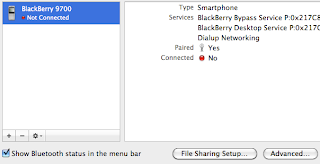
Click on the Advanced button.
Bluetooth-PDA-Sync and SerialPort should display. If not, click the + button to add SerialPort.
Open Network Preferences by navigating to System Preferences -> Network.
In Network Preferences, Select Bluetooth DUN and click Add Configuration.
Name the configuration Blackberry.
Under the Blackberry configuration, enter *99# for the Telephone Number.
Enter your Blackberry's phone number preceded by a one (e.g. 13125553412) for the Account Name.
Enter your T-Mobile password (i.e. the password you use to login to your account online) for the Password.
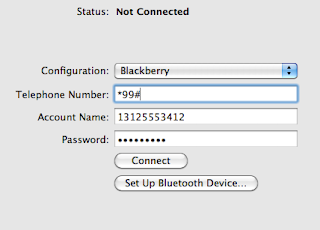
Click the Apply button and then click the Advanced button.
On the Modem tab, select Research In Motion as the Vendor.
Select BlackBerry IP Modem (GSM) for the Model.
Enter epc.tmobile.com for the APN.
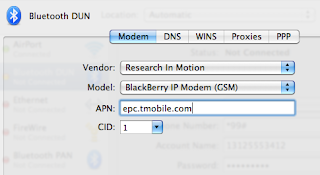
Click OK. In Network Preferences, select Bluetooth DUN with the Blackberry configuration and click the Connect button to tether.
Other Thoughts
Browsing seems pretty peppy when I am tethered to my phone, which leads me to believe that I may be taking advantage of the 3G capabilities of my phone. I have, however, not monitored my network speeds while tethered.
For quick access to Bluetooth devices and Dial Up Networking, I put both Dial Up Networking and Bluetooth Preferences in the Menu Bar.
<<previous page




I noticed today that TMobile server disconnects with in 3 minutes. It was fine yesterday.
ReplyDeleteOutstanding walkthrough. I've struggled with this for a while but you nailed it. Thanks.
ReplyDeleteWow! I don't know what happened but today I did a battery pull on my 9700 & I'm now tethered for more than 11 minutes & doesn't disconnect yet. Yes this is an awesome tutorial & discovery. Who needs a $50 Tetherberry when you can have this for free! Thanks a lot Clayton.
ReplyDeleteGreat post Clayton, thanks a lot for putting it together. I had no problems, except initially I had my phone connected by USB and Bluetooth, stupid mistake on my part. I had tried several times before with little success, this post saved me. Thanks again!
ReplyDeleteNice step by step guide. Thanks Clayton ! I tried it many times but couldn't make it work.
ReplyDeleteExcellent step by step guide.
ReplyDeleteWould you please advise where to find password to log in as I do not have one. I currently use vodafone connection and only thing I have is apn everything else seems automatic.
Thank you
Excelent POST. Finally, I have my Macbook Pro running / Tethering with my BB Bold 9700.
ReplyDeleteThis guide was great!!! Thanks Clayton.
BusyMany from Europe ^_
ReplyDeleteI have to say it also, straight from BElgium, thanks a lot !! Actually writting from my macbook connected on internet by Bold 9700,
thanks thanks thanks. :o)
THANNNKKKKKSSSSSSSSSS!!!!! after thousands of fake modem script finally... thank you from Australia
ReplyDeleteThis comment has been removed by the author.
ReplyDeleteThis comment has been removed by the author.
ReplyDeleteI had an RFCOMM error; however, once I UNPLUGGED the USB cable, everything worked perfectly!!!
ReplyDeleteHelp! I followed directions. upon hitting the "connect" button, i get an error message the says:
ReplyDelete"internet Connect
Could not negotiate a connection with the remote PPP server. Please verify your settings and try again."
No What???
Thanks Dude...works like a charm...for Rogers users in Canada....use internet.com as APN setting. Also you don't need to enter your cell phone number...just the username (wapuser1) and password (wap) without the brackets of course... :)
ReplyDeleteyou are the MAN!!!! great explanation thank you so much
ReplyDeleteOMG....this actually works!! Great step-by-step....THANKS SO MUCH!!! It's so nice to see the blue LED blinking.... :) and a working internet connection via bluetooth! :)
ReplyDeleteThanks dude! Nice clear concise walk through... I mashed this up with a few other posts...
ReplyDeleteSpecial Note to all Orange UK users:
APN: orangeinternet
Telephone Number: *99***1#
Account Name: user
Password: pass
Keep up the good work :)
Wait! Research in Motion isn't an option for me ont he drop down menu, nor is T-Mobile! I appear to be the only person in the tethering universe with this problem.
ReplyDeletecan someone help me..how do i install the modem scripts...im srry im new at this mac thing..
ReplyDeleteAfter trying several other setups without any success, I reluctantly tried this and IT WORKS! Thank you
ReplyDeleteI almost forked over $50 to Tether.com to use their software when I saw your posting. I followed it to the letter and hurray! It works! Thanks for the easy to follow instructions!
ReplyDeleteGreat Post!!! was struggling to get this to work but this tutorial really helped. Thx!
ReplyDeleteOMG NO WAYY!!! I have been searching the internet for months to figure out how to use my new blackberry as a modem on my new mac. YOU ARE WONDERFUL!!!
ReplyDeleteSWWWEEETTT!! Finally! Thanks from NY!!!
ReplyDeleteWorked for me, thanks!!!!
ReplyDeletei did everything it says and instead this message pops up. http://cl.ly/4HTd
ReplyDelete